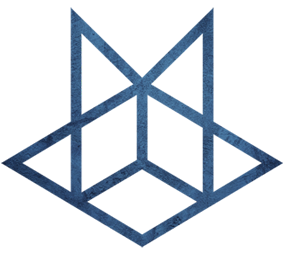Automator
Automator
有兴趣的同学可以参考苹果官方教程:《自动操作使用手册》
以下是我使用的自动操作:
在Finder中通过快捷键创建文本文件
视频教程:https://www.bilibili.com/video/BV1Vg4y1872j/
- 打开
Automator并选择Quick Action。 Workflow receives current选择no input然后把any application改为Finder.app。- 在左侧
Actions搜索Run AppleScript并将其拖到右侧空白区域。 - 粘贴我们事先准备的代码(该代码由Rarylson Freitas提供)
set file_name to "untitled"
set file_ext to ".txt"
set is_desktop to false
-- get folder path and if we are in desktop (no folder opened)
try
tell application "Finder"
set this_folder to (folder of the front Finder window) as alias
end tell
on error
-- no open folder windows
set this_folder to path to desktop folder as alias
set is_desktop to true
end try
-- get the new file name (do not override an already existing file)
tell application "System Events"
set file_list to get the name of every disk item of this_folder
end tell
set new_file to file_name & file_ext
set x to 1
repeat
if new_file is in file_list then
set new_file to file_name & " " & x & file_ext
set x to x + 1
else
exit repeat
end if
end repeat
-- create and select the new file
tell application "Finder"
activate
set the_file to make new file at folder this_folder with properties {name:new_file}
if is_desktop is false then
reveal the_file
else
select window of desktop
set selection to the_file
delay 0.1
end if
end tell
-- press enter (rename)
tell application "System Events"
tell process "Finder"
keystroke return
end tell
end tell- 保存文件,记住文件名,后面关联快捷键要用到(文件默认存放目录为
~/Library/Services)。 - 进入系统设置,找到
Keyboard打开对话框。 - 在
Shortcuts标签页的Services中找到我们刚才保存的文件名并配置快捷键。
注意
此时在Finder中使用快捷键可能会现警告。我们还需要在系统设置中的Seurity & Privacy里面把Privacy标签页Accessibility选项中的Finder勾选才行。