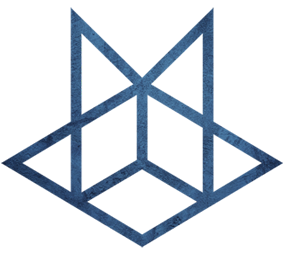Debian
Debian
软件
1.必备软件安装
apt-get install net-tools sudo gnupg2.增加sudo用户
编辑/etc/sudoers
user ALL=(ALL:ALL) ALL3.把DVD源去掉
sudo vi /etc/apt/sources.list4.格式化硬盘
fdisk -l
fdisk /dev/sdc
mkfs.ext4 /dev/sdc
mkdir /mnt/M06
mount /dev/sdc /mnt/M06
df -h5.清除登陆历史
在 Linux 系统中,用户的登录历史记录通常存储在以下文件中:
/var/log/wtmp:记录所有用户登录和注销信息。/var/log/btmp:记录所有失败的登录尝试。/var/log/lastlog:记录每个用户的最后登录时间。- 一些系统还会记录用户登录的详细日志,例如 /var/log/auth.log 或 /var/log/secure(具体路径因发行版不同而异)。可以查看并清空这些文件:
sudo truncate -s 0 /var/log/wtmp
sudo truncate -s 0 /var/log/btmp
sudo truncate -s 0 /var/log/lastlog
sudo truncate -s 0 /var/log/auth.log
sudo truncate -s 0 /var/log/secure6.去掉安装系统时候使用的代理
编辑文件/etc/apt/apt.conf,删除代理
Acquire::http::Proxy "http://192.168.50.216:1087";7.配置静态路由
路由追踪
traceroute 192.168.50.1添加路由
ip route add 10.8.0.0/24 via 192.168.50.1查看路由列表
OMV-➜ ~ ip route list
default via 192.168.50.4 dev ens192 proto static
10.8.0.0/24 via 192.168.50.1 dev ens192
172.17.0.0/16 dev docker0 proto kernel scope link src 172.17.0.1 linkdown
172.20.0.0/16 dev br-b2702b8521f6 proto kernel scope link src 172.20.0.1
192.168.50.0/24 dev ens192 proto kernel scope link src 192.168.50.3
OMV-➜ ~ route
Kernel IP routing table
Destination Gateway Genmask Flags Metric Ref Use Iface
default _gateway 0.0.0.0 UG 0 0 0 ens192
10.8.0.0 RT-AX86U-6010 255.255.255.0 UG 0 0 0 ens192
172.17.0.0 0.0.0.0 255.255.0.0 U 0 0 0 docker0
172.20.0.0 0.0.0.0 255.255.0.0 U 0 0 0 br-b2702b8521f6
192.168.50.0 0.0.0.0 255.255.255.0 U 0 0 0 ens192加到网络配置文件中/etc/network/interfaces
up ip route add 10.8.0.0/24 via 192.168.50.1 dev ens1928.查看安装包释放内容
dpkg -L xxxxxx9.SSH登陆
使用密码登录
编辑当前账号~/.ssh/authorized_keys文件,添加公钥。
允许 Root 用户名密码登录
vim /etc/ssh/sshd_config
PermitRootLogin yes
PasswordAuthentication yes关闭root用户登陆
设置/etc/ssh/sshd_config中的PermitRootLogin值为no
vim /etc/ssh/sshd_config
service ssh restart禁止使用密码登录
# 编辑文件 PasswordAuthentication值
vim /etc/ssh/sshd_config
# 设置 PasswordAuthentication值
PasswordAuthentication no
service ssh restart发现SSH登录失败记录
grep "Failed password" /var/log/auth.log配置密钥登陆
- 现在本机生成密钥对,输入以下命令:
[root@host ~]$ ssh-keygen <== 建立密钥对
Generating public/private rsa key pair.
Enter file in which to save the key (/root/.ssh/id_rsa): <== 按 Enter
Created directory '/root/.ssh'.
Enter passphrase (empty for no passphrase): <== 输入密钥锁码,或直接按 Enter 留空
Enter same passphrase again: <== 再输入一遍密钥锁码
Your identification has been saved in /root/.ssh/id_rsa. <== 私钥
Your public key has been saved in /root/.ssh/id_rsa.pub. <== 公钥
The key fingerprint is:
0f:d3:e7:1a:1c:bd:5c:03:f1:19:f1:22:df:9b:cc:08 root@host密钥锁码在使用私钥时必须输入,这样就可以保护私钥不被盗用。当然,也可以留空,实现无密码登录。
现在,在 root 用户的家目录中生成了一个 .ssh 的隐藏目录,内含两个密钥文件。id_rsa 为私钥,id_rsa.pub 为公钥。
- 在服务器上安装公钥
方式一:把共钥放到authorized_keys文件中
cat id_rsa.pub >> ~/.ssh/authorized_keys
chmod 600 ~/.ssh/authorized_keys
chmod 700 ~/.ssh方式二:使用ssh-copy-id命令自动拷贝id_rsa.pub公钥到authorized_keys
ssh-copy-id root@master01- 设置 SSH,打开密钥登录功能
编辑 /etc/ssh/sshd_config 文件,进行如下设置:
RSAAuthentication yes
PubkeyAuthentication yes另外,请留意 root 用户能否通过 SSH 登录:
PermitRootLogin yes当你完成全部设置,并以密钥方式登录成功后,再禁用密码登录:
PasswordAuthentication no配置远程登陆清单
- 在
.ssh文件夹中创建config文件,内容如下:
host *
ControlMaster auto
ControlPath ~/.ssh/master-%r@%h:%p
Host bihell
HostName 堡垒机地址
Port 端口
User 用户名
IdentityFile ~/.ssh/id_rsa
ServerAliveInterval 802.直接ssh刚才配置文件中的Host名字即可 ssh bihell
实现 clone session
vim ~/.ssh/config
# 添加以下内容
Host *
ServerAliveInterval 30
ControlMaster auto
ControlPath ~/.ssh/master-%r@%h:%p
ControlPersist yes10.关闭IPV6
# 编辑 sysctl.conf
vim /etc/sysctl.conf
# 以下行以禁用 IPv6
net.ipv6.conf.all.disable_ipv6 = 1
net.ipv6.conf.default.disable_ipv6 = 1
net.ipv6.conf.lo.disable_ipv6 = 1
# 加载新配置
sysctl -p
# 改动配置文件,编辑/etc/network/interfaces 或 /etc/network/interfaces.d/ 中的文件
# 没有ipv6的例子
auto eth0
iface eth0 inet dhcp
# 重启网络服务
systemctl restart networking11.网络配置
增加地址到网卡
sudo ip addr add 192.168.50.180/24 dev ens192
# 指定广播地址
sudo ip addr add 192.168.50.180/24 broadcast 192.168.50.255 dev ens192
ifconfig eth2 10.0.5.10 netmask 255.255.255.0 broadcast 10.0.5.255设置网口IP
ifconfig eth0 192.168.1.10设置子网掩码
ifconfig eth0 netmask 255.255.255.0设置广播地址
ifconfig eth0 broadcast 192.168.1.255删除网卡IP地址
sudo ip addr del 192.168.50.180/24 dev ens192
ifconfig eth0 0.0.0.0显示网络接口
# 显示所有网络接口
ip a
ip link
ifconfig a
# 显示激活的网口
ifconfig
# 显示指定网络接口
ifconfig en8显示网络接口统计信息
ip -s link
ip -s link show dev ens192设置接口mtu
ip link set mtu 9000
ifconfig eth0 mtu 9000设置接口混杂模式
ip link set em1 promisc on
ifconfig eth0 promisc启用禁用接口
ip link set eth0 up
ip link set eth0 down
ifconfig eth0 up
ifconfig eth0 down查看arp缓存
ip neigh
arp
# 包含统计信息
ip -s neigh
# 查看某个网口的
ip neigh show dev ens192
arp -i eth1
# 显示某个ip的arp
arp -a 192.168.1.11添加删除arp缓存
# 添加
ip neigh add 192.168.1.10 lladdr 0e:e5:20:c6:c4:75 dev eth1
arp -s 192.168.1.11 -i eth2 0e:e5:20:c6:c4:75
# 删除
ip neigh del 192.168.1.10 dev eth1
arp -i eth2 -d eth2 192.168.1.11
# 替换新增
ip neigh replace 192.168.1.10 lladdr 0e:e5:20:c6:c4:75 dev eth1查看 mac 地址
[hadoop@node01 ~]$ ip link show
1: lo: <LOOPBACK,UP,LOWER_UP> mtu 65536 qdisc noqueue state UNKNOWN mode DEFAULT group default qlen 1000
link/loopback 00:00:00:00:00:00 brd 00:00:00:00:00:00
2: ens192: <BROADCAST,MULTICAST,UP,LOWER_UP> mtu 1500 qdisc mq state UP mode DEFAULT group default qlen 1000
link/ether 00:0c:29:3c:46:fc brd ff:ff:ff:ff:ff:ff
3: docker0: <NO-CARRIER,BROADCAST,MULTICAST,UP> mtu 1500 qdisc noqueue state DOWN mode DEFAULT group default
link/ether 02:42:97:23:25:8c brd ff:ff:ff:ff:ff:ff12.重新配置默认Java版本
update-alternatives --config java13.禁Ping
修改/etc/sysctl.conf加一行
net.ipv4.icmp_echo_ignore_all = 1执行sysctl -p加载配置后生效。
临时启用Ping
echo 0 > /proc/sys/net/ipv4/icmp_echo_ignore_all14.禁止IP访问
iptables -I INPUT -s 124.115.0.199 -j DROP
/etc/rc.d/init.d/iptables save
service iptables restart15.修改DNS
vim /etc/resolv.conf16.在PATH中添加一条新路径
export PATH="$PATH:/home/user/bin"17.删除用户
# r 用于彻底删除,用户HOME目录下的档案会被移除,在其他位置上的档案也将一一找出并删除,比如路径/var/mail/用户名下的邮件。
userdel -r ubuntu